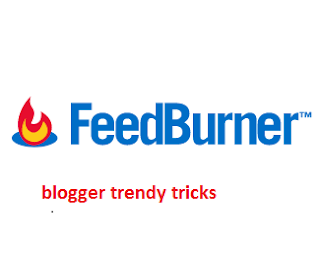Today i am going to post on Blog Content Idea. In blogging journey, it is sometime happen that your brain stop thinking and you are stuck to write blog post.
In fact, it may be the result of your laziness or you may not have clear idea to blog about.
Don’t think much. It happens in every blogger’s life when we can’t figure out idea to write.
So, I am going to share you some blog content idea to write about when your mind stop thinking.
Whenever you are stuck in writing blog’s article, come to my blog and read it thoroughly. Soon you will get back to your work with refreshment.
My suggestion is not just title I will tell you to write, but these are some idea which will help you to get unique topic to write.
Let’s start tutorial on how to get blog content idea
How to Post:
Oh! You think I am telling you some tricks on how to post. It is actually topic i am suggesting you. Read as “How to” post. Got it? “How to” type articles are very popular in blogsphere. Generally this type of post are problem solving.Figure out some questions on which you are master. Then write detailed solution.
Go through comment section of your blog post and find there the real problems which your readers are facing. You will definitely get some unique topic to write.
Take Interview of Pro Blogger:
It is hot method to get both content and traffic. Blogger take interview of fellow blogger. Thus they get some words to write post.You should opt out this approach when you are stuck at writing. Send a polite request to take interview. Send few set of questions like tell us about yourself and how do you blog etc. They will simply answer your question. In return you will get an article for your blog. Format it in correct way and publish. You will get lots of traffic and comment because people love to read such interview.
Promoting this interview will also promote your blog.
Write Reviews:
This is simplest way to get content for your blog. Writing review post is also potential source of online earnings.In case of no ideas to blog, writing a review on product right now. Write an honest review. T will attract traffic. If you are successful to convince your audiences, put an affiliate link. This will generate revenue for you.
Don’t write fake review otherwise you will lose your potential reader as well.
Keep Close Eye on Competitors and Subscribe Fellow Blogger:
Very smart. Don’t you think? If you follow your competitor then you will get some idea.Explore old post of their blog. Who knows you may get lots of content ideas there.
Subscribe newsletter of fellow blogger. You will get updated ideas.
Rewriting Old Post:
Have you explored your own blog? If not, go out there and read old post. If you think you can extend the content then write part 2. It will refresh your old post as well.Write new post on same topics.
So these are my tactics to get content writing ideas. If I have left any point, write in comment section.